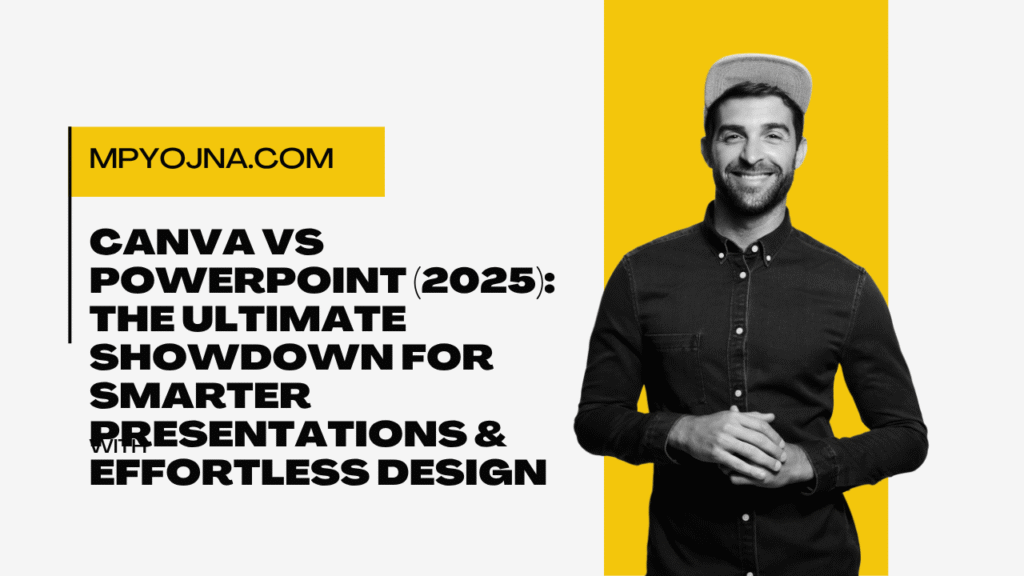
🎯 Introduction: When Slide Decks Become Headaches
We’ve all been there—you need to pitch fast, impress hard, and stand out. But you’re stuck fiddling with slide transitions in PowerPoint or trying to align text in Canva. If you’ve ever wondered “Canva vs PowerPoint—which one’s really better in 2025?”, you’re not alone.
As someone who’s used both for client work, team presentations, and digital course creation, I’m breaking it all down for you. Whether you’re a student, business owner, educator, or content creator, this guide will help you pick the right tool for your workflow—without the overwhelm.
🧠 What’s the Real Difference in 2025?
Let’s simplify it.
Canva started as a browser-based graphic design tool. Today, it’s evolved into a powerful cloud-based presentation and content creation platform, complete with video, AI features, brand kits, and more.
PowerPoint, a classic from Microsoft Office, is a presentation-first tool. It’s been around for decades, especially in schools and corporate setups. Over time, Microsoft has added cloud sync (via OneDrive), collaborative editing, and newer design features—but its core DNA is still slide-based structure.
In 2025, both have leveled up—but in different directions.
🚀 Canva vs PowerPoint: Feature-by-Feature Breakdown (From Real Use)
Let’s look at what actually matters when creating a presentation in real life:
| Feature | Canva | PowerPoint |
|---|---|---|
| Ease of Use | Extremely beginner-friendly, drag-and-drop | Familiar to many, but not intuitive for new users |
| Templates | 250,000+ (including modern, visual-first styles) | Thousands, but often outdated or overly corporate |
| Animations | Simple but elegant transitions | More advanced animation control |
| Real-Time Collaboration | Seamless; web-first | Good (via OneDrive), but slower than Canva |
| Brand Kit | Pro users get centralized fonts/colors/logos | Available via MS 365, but clunkier |
| Custom Fonts | Easy to upload on Canva Pro | Needs admin rights or Office customization |
| Offline Access | Limited (app or browser required) | Full offline access via desktop |
| Export Formats | PDF, MP4, GIF, Website, PPTX | PPTX, PDF, video (with some effort) |
| AI Tools (2025) | Magic Design, AI presenter, text-to-visual | Microsoft Copilot integration (great for corporate decks) |
| Best For | Marketers, creators, startups, educators | Enterprise teams, formal reports, institutions |
💡 My Real Experience Using Both (Pros & Cons)
💚 Canva: Why I Keep Coming Back
- Speed: I can design a 10-slide presentation in 30 minutes—complete with animations, icons, and brand colors.
- Visual Quality: Canva’s templates actually look modern. Perfect for online audiences or social media sharing.
- AI Tools: The new Magic Studio in 2025 suggests layouts based on your text. Feels like a mini design assistant.
💬 Client Testimonial:
“We switched to Canva for pitch decks because our investors literally said they looked more modern.” — Aashna, startup founder
😐 Where Canva Falls Short
- Lack of granular control. If you need precise animations or embedded macros—forget it.
- Offline editing is limited. If your internet is down, you’re out of luck.
💻 PowerPoint: Still a Corporate Beast
- Animation Control: Nothing beats PowerPoint’s timing and motion path features for complex animations.
- Offline Access: Huge win if you’re presenting somewhere with spotty Wi-Fi.
- Copilot (AI): Microsoft’s Copilot feature in 2025 writes slides based on your prompts. Super handy for enterprise users.
💬 My Experience:
PowerPoint saved me once in a conference room with no internet. Canva wouldn’t even load. That’s when I truly respected PowerPoint’s offline edge.
😬 Where PowerPoint Struggles
- Design looks dated unless you spend time customizing.
- Collaboration is still clunky—even with OneDrive sync.
- Mobile editing? Meh. Canva beats it hands down.
🎓 Canva vs PowerPoint for Students, Educators & Teams
📚 For Students:
- Canva is the winner for fast, creative projects, group assignments, and even resumes.
- PowerPoint still rules in formal academic presentations (especially if your school uses MS Office).
🏫 For Educators:
- Canva for Education (free!) has templates for lesson plans, worksheets, and more.
- PowerPoint works better with LMS systems like Moodle or Blackboard.
🤝 For Teams:
- Canva shines in marketing, social media, and creative roles.
- PowerPoint works for traditional industries like law, finance, and consulting.
🛠️ How to Choose: Canva vs PowerPoint in Real Scenarios
Use Canva If:
- You want beautiful, modern slides fast
- Your team needs real-time collaboration
- You’re into marketing, teaching, content creation
Use PowerPoint If:
- You work in a formal setting (corporate, academia)
- Offline access is critical
- You need complex animations or detailed control
⚙️ Mistakes I Made (So You Don’t Have To)
- Trying to force Canva to act like PowerPoint.
Don’t. It’s a visual tool, not a logic-heavy one. - Ignoring brand kits in Canva.
Upload your fonts and colors once—it saves tons of time later. - Using too many animations in PowerPoint.
Just because it can doesn’t mean it should. - Skipping collaboration tools.
Both platforms have amazing teamwork features. Use them!
❓FAQs (Based on Real User Queries)
1. Is Canva the same as PowerPoint?
Nope! While they both create presentations, they’re built for different mindsets. Canva is design-first, easy to use, and great for visual storytelling. PowerPoint is function-first, with more depth and control, especially in offline or corporate settings.
2. What’s better for students—Canva or PowerPoint?
For most students, Canva is easier, faster, and more fun. Its templates are more modern, and collaboration is smooth for group work. But if your teacher requires a *.pptx file or offline presentation, PowerPoint still gets the job done.
3. Can you convert a Canva presentation to PowerPoint?
Yes! Canva lets you export directly as a .pptx file, which you can open in PowerPoint. Keep in mind that some animations or fonts may not transfer perfectly—so double-check formatting after export.
4. Does PowerPoint have better animations than Canva?
Yes. PowerPoint allows custom animation paths, timing, triggers, and more. Canva offers basic transitions like “fade,” “rise,” or “pop”—good enough for most, but not at PowerPoint’s pro level.
5. Is Canva good for business presentations?
Absolutely. With Canva Pro, you can build brand kits, collaborate with teams, use charts, infographics, and even video slides. Many startups and small businesses now use Canva to create investor decks, proposals, and training materials.
6. Can I use Canva presentations offline like PowerPoint?
Not exactly. Canva is primarily a cloud-based tool, which means you need an internet connection for most features. However, you can download your presentation as a .pptx or PDF and open it offline using PowerPoint or a PDF reader.
If offline access is a priority (like presenting in a classroom or conference hall with no Wi-Fi), PowerPoint is the safer choice. But if you plan ahead and export your Canva slides early, it still works.
7. Is Canva easier to learn than PowerPoint?
Yes—especially for beginners. Canva’s drag-and-drop interface is incredibly intuitive. You don’t need to mess with toolbars, slide masters, or formatting panes. For someone new to design or presentations, Canva is a breeze.
PowerPoint, on the other hand, has a steeper learning curve, especially when you start using advanced features like SmartArt, Master Slides, or custom animations.
8. Does Canva replace PowerPoint for business use?
It depends on your business needs.
- If your focus is on branding, visuals, social media, or creative storytelling, Canva is fantastic—even at a business level (especially with Canva Pro and Canva for Teams).
- But for data-heavy reports, confidential presentations, or compatibility with corporate systems, many businesses still rely on PowerPoint.
In 2025, we see more hybrid use: design in Canva, export to PowerPoint for final delivery.
9. Which is better for collaboration—Canva or PowerPoint?
Canva wins here. It’s built for real-time collaboration, comments, sharing links, and brand control. You can work with multiple teammates on the same design at once, and it syncs instantly across browsers and devices.
PowerPoint has added collaboration via OneDrive and Microsoft 365, but it still feels slower and less intuitive—especially on mobile.
10. Do Canva presentations look more modern than PowerPoint?
Absolutely. Canva’s design DNA is rooted in visual appeal. Its templates are updated regularly, often created by professional designers, and cater to modern aesthetics—minimalist, colorful, bold, etc.
PowerPoint can look modern if you spend time customizing it, but out-of-the-box, Canva is usually more stylish.
🧾 Conclusion: Final Verdict on Canva vs PowerPoint
Here’s the bottom line:
- Use Canva if you care about speed, visual quality, and collaboration.
- Use PowerPoint if you need control, offline access, or are tied to the Microsoft ecosystem.
You really can’t go wrong—just match the tool to your workflow. For me? I use Canva for creating and PowerPoint for presenting. It’s the best of both worlds.
💬 Have questions? Drop them in the comments, or share this with your team who always fights over which tool is better 😄